
To enter a weapon just tap the "+" button on the top right. A new weapon entry will appear.
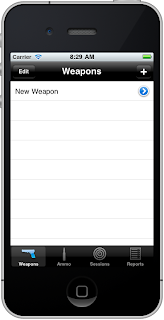
Then tap the blue ">" button on the right side of the entry and it will navigate to the details view of the weapon. There you can enter your information. Fields with buttons on their left have "pickers" so you don't have to type in common information. If the data you need is not in the picker you can always tap directly into the field and a key board will pop up.
The top most field is the weapon's make.
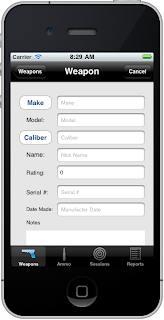
If you tap the "Make" field a key board will pop up. I am very slow at typing on that key board.
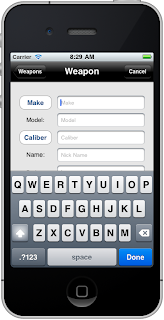
So, I added a "make picker", the button on the left. Just tap that and a picker will come up with many well known weapons manufacturers. I am sure I missed some, but I entered a lot of data so you wouldn't have to. (Ok, so I wouldn't have to type!)
Just flip the picker to the maker you want and then tap the done button on the bottom right.

Once the maker is entered then you can enter the model if you want. There are too many make and model combinations, so this one you have to type.
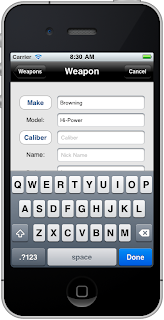
Now I just tap the caliber button and choose from common calibers. The picker has the data divided up in four areas. The first entries are simple caliber entries such as .17, .22, .223, etc. The middle or second set of entries have more detail such as .22 Short, .22 Magnum, .243 Winchester, etc. The third set of entries are your "mm" entries, 6.8mm, 9mm, etc. The last set of entries are shot gun entries. This app is designed firstly for pistol shooting, then rifle, and shot guns are covered but this is not really an app for storing shooting sessions for shot guns.

In this case I scroll the the "mm" section and choose 9mm.
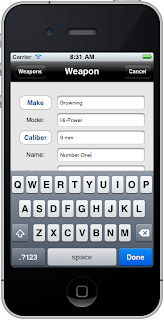
If you are like me, you may have several weapons of the same model. I give those guns nick names. So I added a nick name field to help distinguish similar firearms.
When you are finished entering information just tap the "Weapons" button on the top left to navigate back to the weapons view and you will see your weapon listed. Pretty easy!
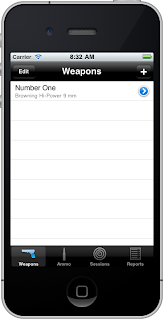
I hope this tutorial helps you enter your data.
No comments:
Post a Comment